Do you know how to check your Aadhaar update history?
This blog post will tell you everything you need to know about Aadhaar update history, including what it is, how to check it, and what information it contains.
Aadhaar update history is a valuable tool for tracking any changes you have made to your Aadhaar card information. By checking your update history, you can ensure that your Aadhaar card is up-to-date and accurate.
Read this blog post to learn more about Aadhaar update history and how to check it.
Aadhaar update history
Aadhaar update history is officially known as Aadhaar authentication history. Indians can now check any corrections they made to their KYC details like updating phone number, address, Email ID, photo. Aadhar card update history was introduced in 2018 with an official tweet saying that Aadhaar holders who have their mobile numbers registered with their Aadhaar can check their Aadhaar update history online at UIDAI website.
Whenever you make changes to your phone number, address and so in your Aadhaar, UIDAI generates and sends a unique URN (Update Request Number) to your registered email ID for every successful Aadhaar authentication. You have to use URNs to track all the transactions related to Aadhaar. URNs are all stored in UIDAI’s database. Indians can also do update their biometrics as well as demographic details offline in an Aadhaar enrolment agency and can check the update’s history of the same online. You can only check 50 records at once in the page.
If you want to check more updates, just select the date range in the calendar. Aadhaar update history shows updates for the past 6 months. It will generate an AUA transaction ID along with URN to be stored in UIDAI database for future reference. You can use the URN and Transaction ID to enquire about all the details regarding KYC details. If you haven’t performed the KYC updates mentioned in the Aadhaar update history, contact your nearest AUA (Authentication User Agency) for further details with the help of URNs.
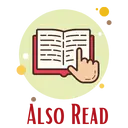
Details Mentioned in Aadhaar Update History
You can see following details on the screen for a Aadhaar update history:-
| Type | Description |
| Title | “Aadhaar update history for UID: (Aadhaar number) as on (current date) (current time)” |
| Record | The serial number of the all the URNs. The latest one is displayed at the top. |
| URN | The update request number generated at the time of submitting the request is mentioned first. This URN is used to check the status of the update request in future. |
| Date of update | The date on which update request has been submitted for revising your KYC details in Aadhaar. |
| Type of update | Biometric/Demographic /New request. Biometric update is updating photo, signature, iris and face. Demographic update is updating mobile number, address, Email ID, gender and so on. |
| Photo of the user | The photograph of the Aadhaar holder is displayed on screen. |
| Address | Full address mentioned in Aadhaar of the Aadhaar holder. |
| Name and Aadhaar details | Your Aadhaar card details are mentioned on top of the the address section |
Checkpoints Before Viewing Aadhaar Update History
The following criterion should check before seeing Aadhaar update history:-
- You should have Aadhaar card linked with your mobile number to avail of the benefits of this facility.
- If you have installed mAadhaar app in your smartphone, you can also enter TOTP for authentication instead of sending OTP to your registered mobile number.
- Details of all KYC updates done till now will display on the screen
- You cannot download the results in any way.
- You can take a screenshot of the update history results for future references.
Procedure for Accessing Aadhaar Update History
The step-by-step procedure for seeing Aadhaar update history download is:-
- Visit Home – Unique Identification Authority of India | Government of India (uidai.gov.in)
- Type your Aadhaar number and the Captcha code.
- Click on “Send OTP” or “Send TOTP”. You can send TOTP if you have mAadhaar app in your mobile number.
- Type the OTP received on your mobile number. Type the TOTP sent in your mAadhaar aap.
- Click on “Submit”.
- You will see Aadhar update history on screen.
FAQs
Q1: How can I check my Aadhar card update history?
A1: Visit the UIDAI website and enter your Aadhaar number and OTP.
Q2: How to check which mobile number is linked with my aadhar card?
A2: Visit the UIDAI website and enter your Aadhaar number and OTP.
Q3: Can I get details from Aadhaar number?
A3: Yes, you can get details from Aadhaar number by visiting the UIDAI website.
Q4: Can I delete my Aadhar history?
A4: No, you cannot delete your Aadhar history.
Q5: What is the password for Aadhar card update history?
A5: There is no password for Aadhar card update history.
Q6: Can Aadhar details be updated online?
A6: Yes, Aadhar details can be updated online by visiting the UIDAI website.


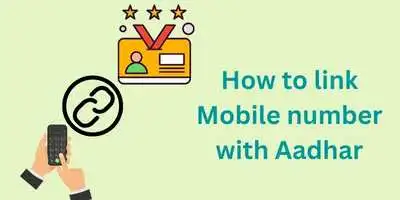

Leave a Reply